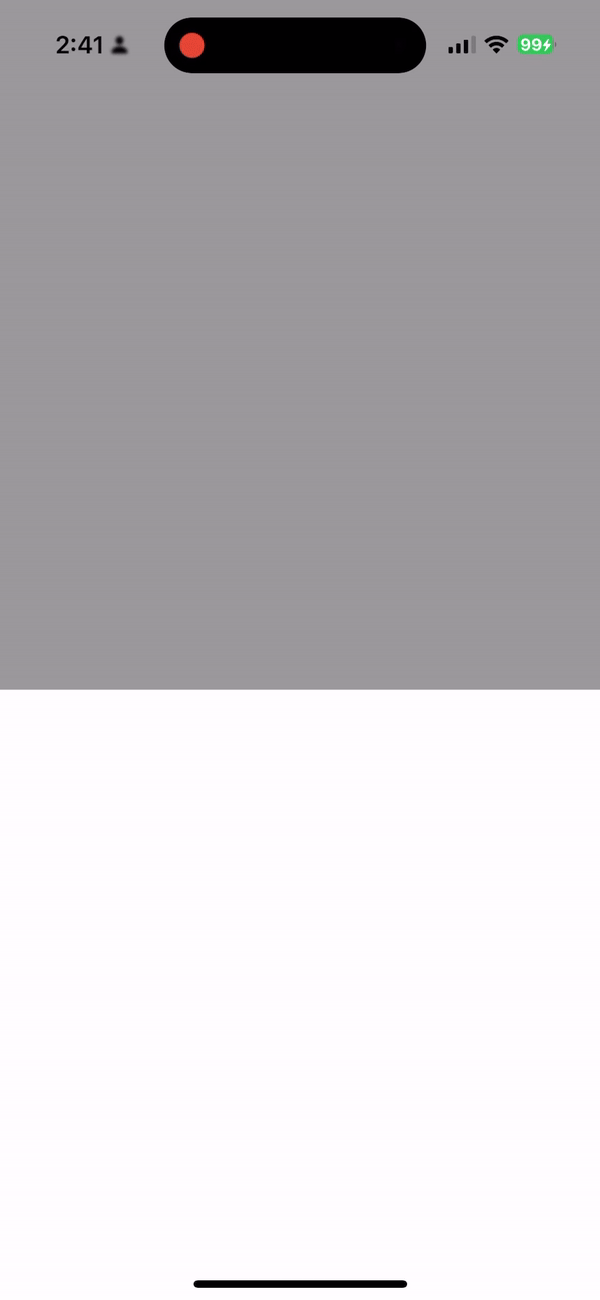
오늘은 UIPanGestureRecognizer를 사용해서 바텀 시트를 만들어 보면서 UIPanGestureRecognizer에 대해 알아보겠습니다.
UIPanGestureRecognizer 란?
A continuous gesture recognizer that interprets panning gestures.
UIPanGestureRecognizer는 연속적인 제스처 인식기로 그리는 제스처를 해석합니다.
UIPanGestureRecognizer에 대해 추가적으로 더 설명하자면, 사용자의 손가락이 화면에 닿는 순간부터 움직임을 추적하기 시작하여, 움직임이 종료될 때까지의 전 과정을 감지합니다.
우리는 움직임을 추적하는 메커니즘을 이용해서 바텀 시트를 제작할 예정입니다.
UIPanGestureRecognizer 사용 예시
1
2
let panGesture = UIPanGestureRecognizer(target: self, action: #selector(handlePan))
self.view.addGestureRecognizer(panGesture)
위 코드는 간단한 예시 코드로 self.view(현재 뷰)에 panGesture가 동작할 때마다 handlePan 메서드에 움직임을 보내는 역할을 합니다. 따라서, handlePan 메서드에서 self.view에 대한 움직임을 추적할 수 있다고 보시면 됩니다. 즉, handlePan 메서드는 콜백 함수인 격이죠.
구성요소들
1
2
3
4
5
6
7
8
9
10
11
12
13
14
@available(iOS 3.2, *)
@MainActor open class UIPanGestureRecognizer : UIGestureRecognizer {
open var minimumNumberOfTouches: Int // default is 1. the minimum number of touches required to match
open var maximumNumberOfTouches: Int // default is UINT_MAX. the maximum number of touches that can be down
open func translation(in view: UIView?) -> CGPoint // translation in the coordinate system of the specified view
open func setTranslation(_ translation: CGPoint, in view: UIView?)
open func velocity(in view: UIView?) -> CGPoint // velocity of the pan in points/second in the coordinate system of the specified view
@available(iOS 13.4, *)
open var allowedScrollTypesMask: UIScrollTypeMask
}
각 속성과 메서드에 대해 설명하자면 다음과 같습니다.
- minimumNumberOfTouches : 제스처 인식을 위해 필요한 터치 수 (기본 값: 1)
- maximumNumberOfTouches : 제스처 인식할 수 있는 최대 터치 수 (기본 값: UINT_MAX)
- translation(in view: UIView?) : 매개 변수에 있는 뷰의 좌표 시스템의 시작 지점에서부터 현재 위치까지의 거리를 x, y좌표 표시
- setTranslation(_ translation: CGPoint, in view: UIView?) : 제스처의 위치를 수동으로 설정할 때 사용
- velocity(in view: UIView?) : 뷰의 제스처 속도를 x와 y 로 반환
- allowedScrollTypesMask: 스크롤 뷰와 같은 특정 유형의 스크롤에 대해 제스처 인식기가 어떻게 반응할지 설정
오늘 만들어 볼 바텀시트는 translation, velocity 메서드를 이용해서 만들 예정입니다.
기본 UI 설정
바텀 시트는 총 3단계로 만들 예정입니다.
- 1단계 : 숨김처리
- 2단계 : 높이 400
- 3단계 : 높이 700
1
var state: Int = 1
단계 설정은 단순하게 Int 타입의 state 변수를 선언하겠습니다
1
2
3
4
5
6
7
8
9
10
11
12
13
14
15
16
17
let dimView: UIView = {
let view = UIView()
view.translatesAutoresizingMaskIntoConstraints = false
view.backgroundColor = UIColor.black.withAlphaComponent(0.4)
return view
}()
let bottomSheetView: UIView = {
let view = UIView()
view.translatesAutoresizingMaskIntoConstraints = false
view.backgroundColor = .white
return view
}()
그 이후로는 보여지게 될 뷰를 설정합니다.
이제 높이를 조정할 수 있는 NSLayoutConstraint가 필요하겠죠?
1
var bottomHeightConstraint: NSLayoutConstraint? = nil
이러면 UI에서 처리할 부분에 대한 준비는 끝났습니다.
본격적으로 translation과 velocity를 사용해 보자
UIPanGestureRecognizer로부터 발생하는 제스처 이벤트를 처리하는 콜백 함수인 handlePan 메서드를 만들고, adjustSheetPosition 메서드를 통해 상태값 변경과 동시에 높이에 대한 조정을 하는 메서드를 만들어서 animateBottomSheet와 hideBottomSheet를 통해 직접적인 UI 변경을 진행하겠습니다.
1
2
3
4
5
6
7
8
9
10
11
12
13
14
15
16
17
18
19
20
21
22
23
24
25
26
27
28
29
30
31
32
33
34
35
36
37
38
39
40
41
42
43
44
45
46
47
48
49
50
51
52
53
54
55
56
@objc private func handlePan(_ sender: UIPanGestureRecognizer) {
guard let bottomHeightConstraint = self.bottomHeightConstraint else { return }
let translation = sender.translation(in: view)
let velocity = sender.velocity(in: view)
let newHeight = min(max(0, bottomHeightConstraint.constant - translation.y), 700)
sender.setTranslation(.zero, in: view)
switch sender.state {
case .began, .changed:
bottomHeightConstraint.constant = newHeight
case .ended, .cancelled:
adjustSheetPosition(withVelocity: velocity.y, currentHeight: newHeight)
default:
break
}
view.layoutIfNeeded()
}
private func adjustSheetPosition(withVelocity velocity: CGFloat, currentHeight: CGFloat) {
if velocity > 500 {
state = max(0, state - 1)
} else if velocity < -500 {
state = min(2, state + 1)
}
switch state {
case 0:
hideBottomSheet()
case 1:
animateBottomSheet(to: 400)
case 2:
animateBottomSheet(to: 700)
default:
break
}
}
private func animateBottomSheet(to height: CGFloat) {
UIView.animate(withDuration: 0.3, animations: {
self.bottomHeightConstraint?.constant = height
self.view.layoutIfNeeded()
})
}
private func hideBottomSheet() {
UIView.animate(withDuration: 0.3, animations: {
self.bottomHeightConstraint?.constant = 0
self.view.layoutIfNeeded()
}) { _ in
self.bottomSheetView.removeFromSuperview()
self.dimView.removeFromSuperview()
}
}
위 코드에서 sender.setTranslation(.zero, in: view)를 사용하는 이유가 궁금하실 수도 있는데, 해당 뷰에서 움직임을 계속해서 추적하게 되면 변화량이 누적됩니다. 따라서, 제스처가 길어지면 길어질 수록 변화량은 점점 더 커지기 때문에 초기화를 해줘야 정확한 측정이 가능합니다.